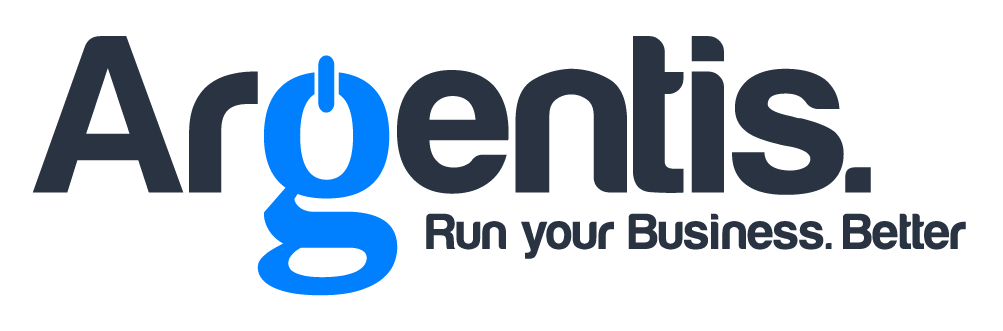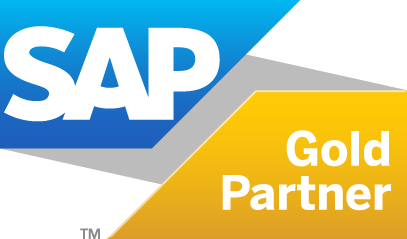Profitability of Business Lines and Products in SAP B1
Creating a Profit and Loss (P&L) report by product line or business in SAP Business One is a crucial task to understand the financial performance of each product or product categories your company sells. In this blog, I will provide you with a detailed step-by-step guide to visualize this important report in SAP Business One.
Step 1: Log in to SAP Business One
Start by opening your SAP Business One application and log in with your user credentials.
Step 2: Access the Finance module
Once logged in, navigate to the Finance module in the main menu. This will take you to the accounting and finance section of SAP Business One.
Step 3: Select “Financial Reports”
Within the Finance module, look for and select the “Financial Reports” option. This will allow you to access a variety of financial reports available in SAP Business One.
Step 4: Choose “Profit and Loss Report”
Once in the Financial Reports section, look for and select the “Profit and Loss Report” or “P&L” from the dropdown menu. This will take you to the screen where you can customize your report.
Step 5: Select the time period
Before generating the report, specify the time period you want to analyze. You can choose different options such as month, quarter, or fiscal year. Make sure to select the appropriate date range for your analysis.
Step 6: Choose “By Product Line”
In the report configuration screen, look for the option that allows you to break down the report “By Product Line” or “By Product Category.” This option is essential for obtaining the P&L by product.
Step 7: Customize the columns
At this stage, you can customize the columns you want to appear in your report. You can add details such as revenue, costs, expenses, and margins to get a detailed view of the performance of each product line.
Step 8: Run the report
Once you have configured all the options to your liking, click the “Run” or “Generate Report” button for SAP Business One to compile the data and display the P&L report by product line.
Step 9: Analyze the results
Once the report is generated, you can view detailed financial data for each product line. This will include revenue, costs, expenses, and margins for each product or category. Analyze these numbers to identify the most profitable products and those that may need adjustments.
Step 10: Export or save the report (optional)
If you want to keep a copy of the report or share it with other members of your team, you can use the export options available in SAP Business One. You can export the report in formats such as PDF, Excel, or print it directly from the application.
By following these ten steps, you can generate and analyze a Profit and Loss report by product line in SAP Business One. This information will help you make informed decisions about product management and optimize your company’s profitability. Keep in mind that the exact setup of SAP Business One may vary depending on the version and specific configuration of your system, so you may need to adjust the steps according to your needs and preferences.